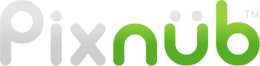Pixnub Home › Forums › Installation, Activations, and Licensing › The Software Updates Won’t Open › Reply To: The Software Updates Won’t Open
That is an issue with the Creative Cloud App itself.
First try restarting the entire computer and retry. If it still doesn’t work then you may be missing files in the Creative Cloud App.
Right click on the files and select “Open With”. Is there an option to open with “Unified Plugin Installer Agent”? If so the select that and it will install. That is suppose to automatically happen when double clicking.
Unified Plugin Installer Agent is part of the Creative Cloud App. Sometimes that is missing. I don’t know how to fix it other than completely uninstalling and reinstall the Creative Cloud App. Not just Photoshop, but Creative Cloud itself. However, that does not always fix Creative Cloud. You can also contact Adobe and they may be able to fix the Creative Cloud App. If the Unified Plugin Installer Agent is missing and you contact Adobe then make sure to specifically tell them that. The overseas help is not very good with this issue. If you just tell them you are trying to install a plugin then they will just look at that as a way to close the ticket and send you back to me. You need to specifically tell them Creative Cloud is missing Unified Plugin Installer Agent and make them fix that.
The other option is to manually install Pixnub. It is really easy to do. Basically, you just unzip a folder and move it into the Photoshop plugins folder. However, if you do that, then you will never be able to update with a CCX file until you manually remove that files under the plugins folder. So for updates, you would need to manually install each time or remove the files and try the CCX later.
Here is a link to the webpage that has the manual install files. There is a video on the page to explain how to install. it takes about 15 second to do 🙂
Let me know if the Unified Plugin Installer Agent missing is the issue.