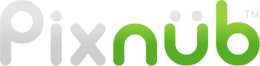Pixnub Home › Forums › Sports Photo Automation › Cropping non-cutout images with SPA › Reply To: Cropping non-cutout images with SPA
The main purpose of sports Photo Automation is for composting. However, you can use it “off-label” for doing exactly what you are trying to do to crop non-cutout images. I don’t have a specific video for that. I plan to make a specific video for this purpose when I have time. However, I have other videos that will show you what you need to know.
First, watch the getting started videos so you understand what SPA is doing.
For just cropping images, you don’t need to use any CSV data file files because you are not replacing text. For the PSD “template” setup, in your case it will only be the player setup layers and nothing else. It will align non-cutout images the same way it will align cut-out image, except it will need to know the images are non-cutouts. Just make a blank PSD document that has the dimensiosn that you want the final crop to be. The alignment setup will tell it how to align the person on the temaplte.
If you are adding a custom sample to save to the template the click the non-cutout images when it asks.
When running a batch, you MUST select the option to use Select Subject to detect player edges. This is how it will be able to align to the feet.
For the alignment modes, 3 of them will align to the feet. Those are 2, 3, and 4. So those are the modes that you would use for full body. See the videos on this page for how alignment modes 2, 3 and 4 work.
It is much easier than it sounds. Really, it will take just a minute or 2 to set up the PSD template. The template will tell SPA how to align the player.
When you run the batch, you can ignore all option except the source folder, save folder, PSD template, and the Select Subject checkbox. Just select those, ignore everything else and run the batch. It will then align your images to the alignment marks from the PSD setup to create the cropped images.
Please watch all of the video first. Then if you have any questions, ask after watching the videos. it is really difficult to give instructions in a post. It will make more sense when you watch the videos.
-
This reply was modified 3 years, 2 months ago by
Pixnub.
-
This reply was modified 3 years, 2 months ago by
Pixnub.