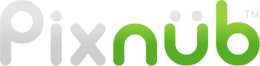Pixnub Home › Forums › Sports Photo Automation › Reflection/Mirroring a player in SPA › Reply To: Reflection/Mirroring a player in SPA
Using Smart Objects (not my recommend mehtod)……
A duplicate smart object would only work with alignment modes 9 or 10. With the other modes, SPA has to delete the smart object and create a new smart object in it’s place. This is due to how it needs to do the face detection and scaling process.
With modes 9 or 10, you will need to use Control+J Window or Command+J on Mac to duplicate the smart object layer. Then you can move or position the layer as you want.
Additionally, when you run the batch processing, you must also click the checkbox “use Smart Objects” If you don’t then SPA will throw away the smart object and replace it with a normal layer. The default is for this to be unchecked. The reason is because batch editing smart objects uses a ton of RAM and Scratch disk in Photoshop so it speed up the process considerably with it unchecked, especially for larger batches.
Modes 9 or 10 may not even work well for what you are trying to accomplish.
Using Photoshop Actions (my recommended method)……..
This is probably the best way to do it. SPA can run a Photoshop action as part of the batch. The action will run after the composite in completed, but before the image is flattened. In the SPA batch settings, there is a drop down to select the action. Then it jsut runs as part of the automation process.
You could create an action to do just about any type of custom editing you want. You could have it duplicate the player layer, move it, scale it, add layer styles… or whatever you want it to do.
To create the action first start with a completed composite with all of the layers. The easiest way to do this is just run a batch on one image and have it save as PSD. Then the saved image will have all of the layers exactly as it builds it. Then just record your action on that PSD. I don’t provide Photoshop training for how to make actions. So that knowledge is up to you to learn on your own if you don’t know how.
VERY IMPORTANT!!!!
This mistake is made by at least half of the people that attempt to run actions in SPA. You must ensure the first step in the action is recorded to select the layer you want the action to start processing on. So first select a different layer before starting the recording. Then start the recording and immediately select the layer you want the action to start working on. If you first select the layer you want and then start the recording after the layer is already selected then the action won’t have the step to select that layer. Then SPA will try to run the action on whatever layer is the current layer it ended on, which could be a text layer and not the player layer. SPA has no way of reading your mind knowing which layer you want the action to perform steps on. So the action must select the proper layer where it needs to start working before doing anything else.
Anyway, there are tons of custom things are possible with actions…. if you have a good understanding of how to create them.