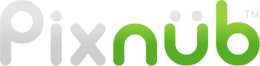Pixnub Home › Forums › EZ Team Builder › Team Builder Player Cutout Settings › Reply To: Team Builder Player Cutout Settings
Did you crop the image in camera? Or did you crop them post processing?
————————————–
If you crop post processing, you must ensure that resampling is turned off or you will mess up the player proportions. NEVER post crop and use image resampling. So if you are cropping in lightroom for example, don’t force all images to export as the same final size. This will put artificial scaling in the images because each image will need scaled differently to acheive the final size. So if one image ends up 3204 x 4005 and another image ends up 3452 x 4315 post crop then leave them taht way. DON’T force the all to 2400 x 3000 or some arbitrary value because each image will need scaled a different % to fit that size.
If this is too confusing then just NEVER crop in post and you won’t need to worry about it.
————————————–
Important thing to note, EZ Team Builder doesn’t rescale each image differently to make all of the heads the same size. All images are scaled by the exact same % in order to fit the team on the canvas. It uses the same % for all images when it scales so it doesn’t mess up the image proportions…. which you must have correct before running EZ Team Builder. Scaling images differently to try to make all of the faces the same size doesn’t work because not everyone has the same size of head. If the software tries to force that the you will end up with abnormally larger and small bodies. I actually tested that is the results are typically aweful. So you must getting he size proportions correct in camera. That means keeping the focal length the same and never moving the camera position between players when shooting.
————————————–
The adjustments for face / feet alignment will set the vertical alignment but doesn’t rescale the images.
A value of zero aligns the face centers. However, the bottom of the images will then not align (either feet or wherever the images are cutoff). So you will need to cover the bottom with graphics or something.
A value of 100 will align the bottom of the cutouts. For full body shots using 100 will align the feet and show true height differences. However, if you cropped the images in camera then it will align wherever you cut each image off so the true height differences may not be reflected in the final results.
A value anywhere between 0 and 100 will split the difference. So for example, if you use a value of 50, it won’t align by face or bottom of cutouts. It will be half way between. A value of 25 will be 25% aligned to feet and 75% aligned to face. So the face alignment will be close but show a sleight height difference.
So just play with this setting so you get a feel for what works best with how you shoot.
Also, I highly recommend shooting full body for EZ Team Builder.
I don’t have a cheat sheet. I probably need to make one eventually. However, All of the settings are discussed in the tutorial videos. It’s really difficult to explain some of these settings in writing because it gets complex. So I try to show them in videos where I can do it with team images built with the layers to discuss while in Photoshop. I suggest watching all of the videos.