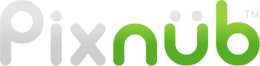Pixnub Home › Forums › Sports Photo Automation › Game Tickets Template › Reply To: Game Tickets Template
Hi Michele,
So you are basically putting 5 tickets into into 1 print correct?
The easiest way to do this in SPA is with an action and select that action to run as part of the SPA batch. It sounds difficult but is actually pretty simply is you have a basic understanding of actions and can be recorded in a couple of minutes.
For the template setup, you would only set up the player and name for the first ticket. The the action would copy/paste the player and text layers and then move those over to the second ticket. You would need to do that 4 times. The most difficult part is to get the move step accurate.
An action will record the layers being moved. However, when using the move tool it may be difficult to get the layers to “snap” into place. For this you could use the “Pixel Pusher” tool which can download on the downloads page…. scroll down to the “damonbell.com” plugins section to see the download. This lets you type in an exact number of pixels to move. So you would need to calculate how many pixels each needs to move and then when you record the action, you type it in the Pixel Pusher plugin instead of trying to hand move it. That way it gets to it spot perfectly without having to fuss with manually aligning it and have the snap align it wrong.
When batching SPA, you would select the option to run a post action and then select the action. In order to get new actions to show up so you can select it in SPA, you would need to click the reset actions button it SPA to get it to load new action to the list (or restart PS and they will load into the the first time SPA is ran each PS session).
———————————————————————————————————
If you want to set up SPA to do this without an action then the setup is different and this is how you would need to do it.
You will have to use 5 different layers for the text layers. So use the extra SPA layer names like SPATEXT1, SPATEXT2, etc instead of creating multiple layer names all call NAME. Then is the CSV you’d need columns for the extra layers with repeated text in those columns.
You can’t just use 5 different layers all called “NAME”. Because of Photoshop limitation, I couldn’t set up SPA to work like that. SPA will only replace text in one layer called NAME. If there are duplicate layers with the same name then the plugin has no way to control which one is selected. When it tells Photoshop to select the layer called “NAME” the PS will select the bottom most layer with the name. That is how Photoshop works if you record a action too. If there are multiple layers with the same name and you record a PS action and select one of those layer that isn’t the bottom then the the action won’t work. It will select the bottom layer with that name when the action runs. That is jsut how PS works. So for this reason, using duplicate layer names is a big NO when trying to automate anything.
For the player layers, you can’t just duplicate the player set up. Even is selecting the “Use Smart Objects” checkbox in the SPA batch settings, it will still only replace one player layer for modes 1-6. For those modes, the face/edge detection process require SPA to delete the sample player layers and create a new smart object. So the new one it makes will not be linked to the others.
If you use modes 9 or 10 then you can duplicate the smart object using control+J on Windows or command+J on Mac. SPA will then replace all 5 images as the smart objects will be linked. SPA doesn’t need to delete and make a new smart object for modes 9 or 10 so the linking stays in tact.
The caveat with modes 9 0r 10 is you have to have the images pre-cropped as you want before running through SPA. This means you’d need to run the images through Face Crop first. If doing that, you need to switch the algorithm to “head only” which will replicate SPA mode 1 alignment. The Face+Top alorithm in Face Creop will get skewed by bats if they are above the top of the head.
———————————————————————————————————
Between these 2 solution, I thin the actions method is a better and cleaner way to do it. It would be impossible for use to give a step by step list of action steps, especially without having the template to work with.
If this sounds too complicated then we could do a custom template for you. This one seems pretty simple to do so we would only charge $30 to set up the template and the action for you. You need to send use the PSD file. We’d then send you back an action that is ready to go for SPA. Let me know if you’d like us to do this.