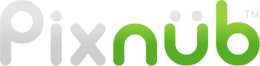Pixnub Home › Forums › Sports Photo Automation › Adobe/Pixnub Technical Issues › Reply To: Adobe/Pixnub Technical Issues
First thing. Try resetting the Photoshop preferences. This will undo any prefs changes that Adobe made and will reset all preferences to defaults. Also, sometimes the preferences file can become corrupted and cause issue too. Resetting will also fix if the preferences are corrupted.
Go to the Photoshop preferences. The select reset Preferences on quit. Finally restart Photoshop.
When Photoshop restarts check the preferences under the performance section to ensure the “Use Graphics Processor” is still on.
Then ensure the template is sRGB. Go to Edit>Assign Profile in photoshop and make sure it says the template is sRGB. If it isn’t then don’t set it under assign profile because that can shift the color. instead go to Edit > Convert To Profile. Then set the destination to sRGB and resave the template. When doing that, make sure to select the option to keep all layers instead of flatten.
Just FYI… the reason to use Assign profile to check the current template profile instead of Convert To Profile is because Convert To Profile can trick you. If there is no profile assigned at all the Assign profile will show you that. It will say “Don’t Color Manage This Document” in that case. However, Convert To Profile will trick you and show the Photoshop working space profile in the Source so it may say sRGB, even though it actually isn’t. So in the case the document profile is unmanaged, you still to to run through Convert To Profile and apply sRGB as the destination profile. It won’t look like it did anything but it actually does. Then save it and it will have sRGB embedded.
Let me know if it works after resetting the preferences and ensuring the template is set to sRGB. If it still doesn’t work then we can do a screenshare. However, if Adobe did something else in the installation files then I really will have no way to figure out what they did. Sometimes they do really complicated things to the files. So if that is the case then you would maybe need to uninstall Photoshop, uninstall Creative Cloud, and then start over.
Another thing too, the issue may not be Photoshop. The issue may be that your GPU isn’t compatible with the latest Photoshop release. Did you check the GPU compatibility like I mentioned in FB? Go to Help > GPU compatibility in the Photoshop menu. See what it says about your GPU.