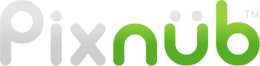Pixnub Home › Forums › Face Crop › Face Crop with Square Crop › Reply To: Face Crop with Square Crop
It is putting the face exactly what the preset tells it to based on the face size and top margin settings. It is scaling to fit the face into the space that the preset asks. The face size number is the % of the image height to scale the head to (the size between the 2 horizontal guide liens). The top margin is the % of space above the head, so between the top guide line and the top of the the image.
In your case you probably need to increase the face size to 50-60% so it is more zoomed in.
Also, are those images “as shot”. If so then I recommend shooting wider to allow face Crop room to work.
If those images are already cropped, then I recommend running the original images through Face Crop.
Additionally, the screen you are showing is the “Test Preset” screen. this will show you how it will place the face based on just the preset values. However, when running a batch, it will also use the “Gap Fill” setting. If gap fil is set to “Fit to Canvas” then it won’t allow Face Crop to add empty space. Instead it will force it to crop tighter to remove the empty space. So in that example, lets say your Face Size was set to 35%, but it needed 54% to remove all of the empty space, it would then ignore your preset value for face size of 35% and use 54% in order to remove the empty space.
For Gap fill, there are other option too, such as Transparency which will leave the empty space and put the face exactly where the preset number specify.