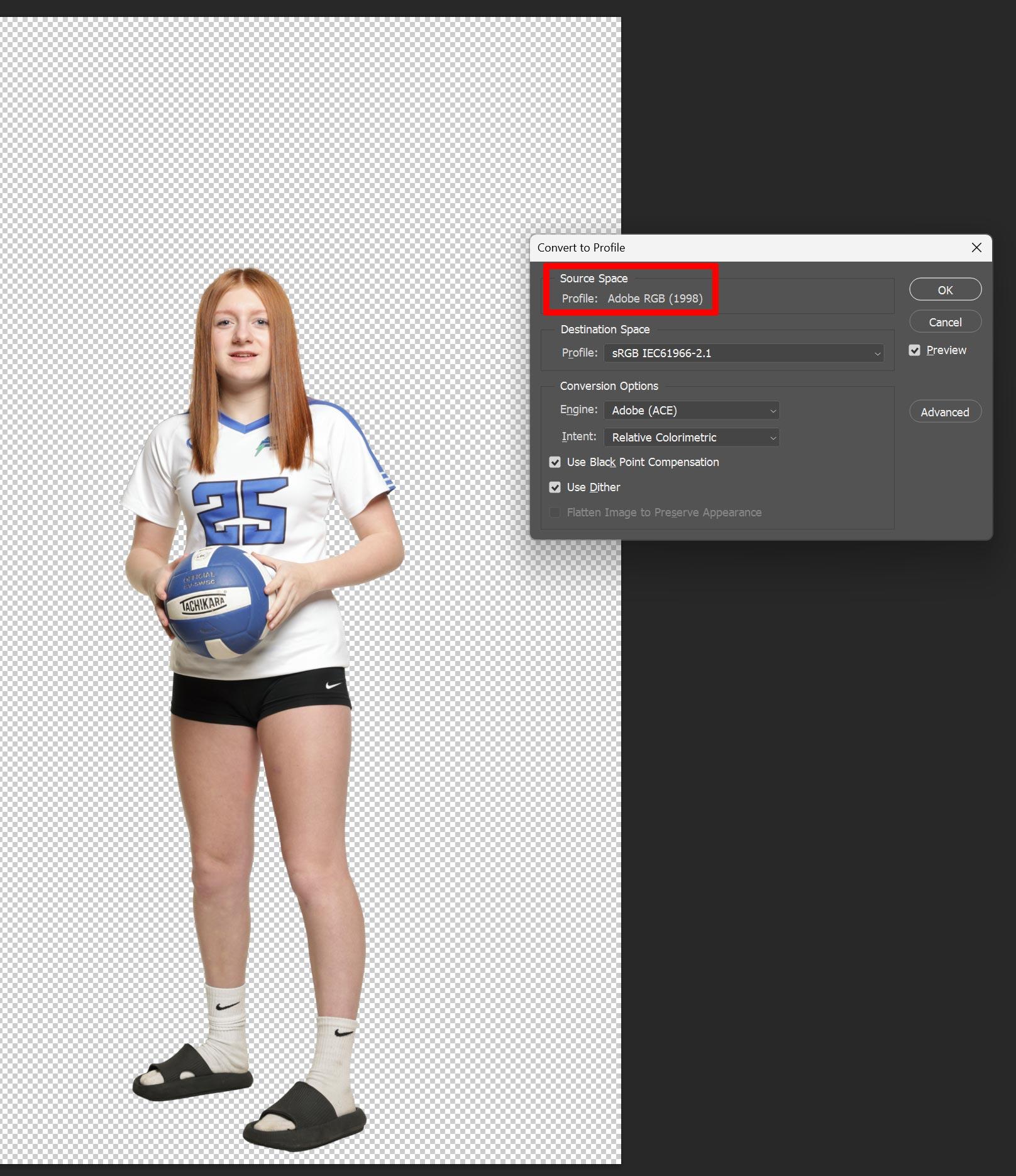Pixnub Home › Forums › Face Crop › After running face crop, images lacking color › Reply To: After running face crop, images lacking color
Your original image is Adobe RGB 1998. See the attached screenshot.
Open the image in Photoshop. Then in the Photoshop menu go to Image>Convert To Profile. Look at the source space and you will see it is Adobe RGB 1998. You can also see the info in Adobe bridge to if you add the column to show the Color Space.
By default, PNG saves without a color space embedded and is assumed to be sRGB. Also, anything online will need to be sRGB as the internet assumes sRGB. The background image will most likely be sRGB too.
If you shoot in raw mode then it doesn’t matter what your camera is set too. The camera settings really only apply to jpg. With raw images, there is no difference in the file based on the camera color space because raw images don’t have the color space directly applied to it. Photoshop and Lightroom will ignore the camera color space and open/export the image based on what you have PS or Lightroom set at.
So my guess is that you may be shooting raw and then processing the images in PS or Lightroom as Adobe RGB. In LR it would be under the export settings. In PS, it will be in the Adobe Camera raw settings.