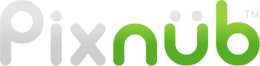Pixnub Home › Forums › EZ Composites › Creating a Different Corner Style Mask › Reply To: Creating a Different Corner Style Mask
Here is how to do it…. but you probably won’t like the amount of work that would need to be done.
Inside the layout PSD files, each placeholder image has it’s own smart object. If you double click on the smart object it will open up a new document. Inside of that, in the channels, there are 3 alpha channels called, MASK-DEFAULT, MASK-ROUNDED, MASK-OVAL. When the plugin runs, it gets the mask from 1 of the 3 alpha channels based on the dropdown menu.
So you would need to put a beveled mask in the alpha channel called MASK-DEFAULT. In the layers, for the layer called image, you can also add in the default mask if you want the templates to show the beveled mask. however, just know that whatever is in the layer mask for the IMAGE layer never gets used in the final render. that mask is thrown away and replaced with one of the 3 alpha channel masks. So the alpha channels are what matters.
After you have made the changes to the smart object, you would need to save the smart object. then close the smart object and save the template PSD.
Here the part that you won’t like. This would have to be done for all smart objects for every layout PSD in the set. So for a layout PSD that has 40 image slots, you’d need update all 40 smart objects. Then you would need to do the same for all PSDs in the set.
After all of the PSDs are updated then it would easy to batch. Just select the option for default in the mask.
I doubt you would want to put this much effort into it. However, this is what would need to be done.
If you were good at scripting, you could possibly create a script to update all of the files with a new default mask. I was planning to make some ready to go templates over the summer before fall season. I plan to use scripting to help make templates. That is obviously not something the normal user would do though.
Maybe I will put it on my to do list to add in a beveled option. The reason I didn’t add that the first go around is it didn’t seem like a very common mask. Also, I personally don’t like the look of it. So I left it out.
Here is a screen shot of where the alpha masks are. Remember, you have to open the smart object first in order to get to this.

-
This reply was modified 2 years, 5 months ago by
Pixnub.