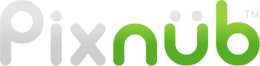Pixnub Home › Forums › Sports Photo Automation › BUG: Resize with code “AM” causing strange font resizing › Reply To: BUG: Resize with code “AM” causing strange font resizing
It has nothing to do with the AM. There is a bug in Photoshop that causes this. It comes from using the scaling to resize the font. In certain situations, Photoshop will revert some characters back to the old font size. When you using the scaling tool, Photoshop still stores the old font size and a scaling factor instead of just storing the new size. It assigns this on a per character basis. All of these variables are invisible to the user and are buried internally in the layer settings where you can’t see it.
You need to recreate a brand new text layer from scratch. Make a new text layer. This time, don’t use the transform scaling to resize the font. Instead type in the font size in the tool bar when resizing the text instead of using the scaling tool. Then Photoshop will store just the new font size instead of stack the old font size combined with a scaling factor (which is the root cause of this issue). You can transfer the layer style from the old layer. Right click on the old text layer and select “Copy Layer Style”. Then right click on the new text layer and select “Paste Layer Style”.
I’ve went back and forth with Adobe for a few years on this particular bug. Adobe has “fixed” it twice now but then it comes back in a slightly different form in a new PS release. So I am quite aware of all of the details surrounding it. For sure, if you do what I ask then it will fix your template.
-
This reply was modified 2 years, 10 months ago by
Pixnub.