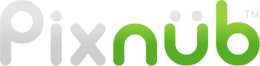Pixnub Home › Forums › EZ Green Screen › Shadow around subject › Reply To: Shadow around subject
The color of the screen is outside of the limits for what EZ Green Screen will extract. The extraction for the entire screen would have the “shadow”, except you tried removing it with the “Clear Area outside of screen”. That checkbox forces the removal a certain radius away from the subject. That is why everything that is spaced away form the subject is clear. The “clear are outside of screen” sequence is not very accurate as it uses select subject. That is why is is spaced out away form the subject. This checkbox is NOT for removing the green screen. It is for removing areas outside of the screen.
Any way, the 2 issues with your image are as follows.
1. the screen is way too dark. The optimal brightness is 50-70% when sampled in Photoshop. Yours varies from 15-20%.
2. The screen color is too “cyan”. Sometimes this is dues to white balance being shifted a little cool and other times the screen is just not a good chroma green. If the screen was lit brighter then you could get away with the cyanish color. However, the combination of the 2 is a killer. Green hue is 120. Cyan hue is 180. your screen is 152. So the screen color in your image is actually closer to pure cyan of 180 than is is to pure green of 120. Cyan is an equal mix of green and blue. As the hue increases from 120 to 180, the blue channel value increases. At a hue of 180, the green and blue channels will be equal. EZ Green screen relies on channel separation in the green channel so the green needs to be a certain amount higher then the red and blue.
See the screen shot showing the green and value channel values. There is only a difference of 20 between the green and blue. Ideally, this would have a difference of 50 or more. However, since you screen was so dark, the channel values are both very low. And then the blue gets raised some from the cyanish hue.
You can try the “Max Screen Shadow removal” Checkbox….. because the entire screen is one big shadow essentially. That may help some but probably won’t be enough in this case. You could then run a levels on the mask after extractions and push the left slider in to for the screen to be black in the mask. That will extract it. However, you’ll need to do one at a time. Also, this will make the edges pretty harsh.
Anyway, you need to light your screen better. Then make sure the white balance is correct and check the huie again. For sRGB, a decent green screen will typically have a hue from 120-140. 140-150 is OKish. Above 150, I would get a screen that is more true chroma green. however, as mentioned, at 152 you can get away with it if it was brighter as that would separate the green and blue channels more.
Anyway, this isn’t an issue with the plugin. You are just past the color limits. So for the next shoot you will need to correct the setup.

-
This reply was modified 2 years, 10 months ago by
Pixnub.
-
This reply was modified 2 years, 10 months ago by
Pixnub.