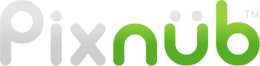Pixnub Home › Forums › EZ Team Builder › Turned players, how to rename or create › Reply To: Turned players, how to rename or create
A couple of things that I suggest not doing.
1. Combining 2 different EZ Team Builder builds almost never looks right. You need to rearrange image to blend the “seam”. Also the scaling may be different between the 2 different builds because it will fit each one to the canvas and on of the builds may scale larger than the other.
2. Manually moving players to different rows will cause the scaling of those image to be off if you are using anything other than zero in the perspective scaling (default is 2). With perspective scaling, it scales each row down slightly so it looks natural as those rows would be further from the camera. If you move a player down to a different row then they will be scaled too small. If yo move them up to a different row then they would be scaled too larger. So if yo plan on moving images between row to rearrange then trun the perspective scaling to zero before building the team. Then is won’t scale rows differently. You can always scale the rows in Photoshop after rearranging images.
———————————————————————-
You can force the layout to be whatever you want if you use the “arrange by filename” option in the Layout dropdown.. This will sort the filenames alphnumerically. It will then place the images in order left to right, bottom to top. This is a little work but it will get the images aligned just how you want.
You can use any naming scheme you want. the program doesn’t care. It doesn’t look into the “meaning” of the name. It simply sorts with alphanumerically. With that in mind, you need to make sure to use leading zeros….. because “image10” will come before image2 alphanumerically. So it need to be “image02” in that example.
Here this how I recommend naming the files. Use 4 digits. the first 2 are the row, the second 2 are the place in the row, left to right.
For Row 1
0101.tif (or whatever extension)
0102.tif
0103.tif to 0109.tif then
0110.tif
0111.tif
ect.
Row 2
0201.tif
0202.tif
0203.tif to 0109.tif then
0210.tif
0211.tif
ect.
Repeat for rows 3,4 ect.
Keep in mind that the program doesn’t know what the number “mean”. That is just for you to keep track of. So if you name 12 files starting with 01 and 11 files starting with 02 then it doesn’t know that you want 12 in row 1 and 1 in row 2. Again, it just sorts. So when prompted to input the numbers per row, you still need to change from the default to whatever you want so it matches what you names the files.