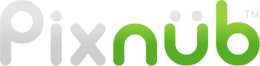Pixnub Home › Forums › EZ Green Screen › System Run out of System Memory › Reply To: System Run out of System Memory
What are you using for the scratch disk? Are you using the system drive, an external drive, or both? I think the system drive is filling up from the scratch disk usage. I recommend using the external drive ONLY and unchecking the system drive.
————————————————————–
Info on Scratch disk
The scratch disk is being filled up. Photoshop is not very good about memory usage. When running batches of images it will not always clear all of memory between images. Then it will continue to ramp up the RAM usage until it runs out of RAM. Once Photoshop runs out of RAM it will then start using scratch disk. I recommend using an external SSD with at least 1TB free for the scratch disk.
EQUALLY IMPORTANT, turn off the system drive from the scratch disk selection. If you leave both the external SSD and the system drive checked on then Photoshop will often fil up the system disk first. Even though there is free scratch disk space on the other scratch drive, the system disk being filled up will cause issue with the operating system which need to use the system disk for swap files and general OS operations.
Say for example, you have a Mac mini with a 256GB system drive and a 4TB external setup as scratch disk with both the system drive and the 4TB external selected as scratch disk. In this case, the 256GB system disk will most likely fill up when there is still nearly the entire 4TB free on the scratch disk. So as far as Photoshop is concerned, there is plenty of scratch disk space available. However, all operating system swap and general operation happen on the system disk. Since Photoshop left no room on the system disk, there will likely be an error from OSX, not from Photoshop that pops up about the disk space. This was just an example on mac, but the same is true for Windows.
After making changes to the scratch disk settings, you MUST RESTART PHOTOSHOP. The changes will not take affect until restarting photoshop. If you make the changes and the system crashes before restarting photoshop then it may revert back and not save the changes too. So just restart Photoshop as soon as you make the changes to the preferences.
Also, if you unplug the external drive and run Photoshop then it will automatically turn on the system drive again in the scratch disk settings. So you will need to make sure to turn it back off again.
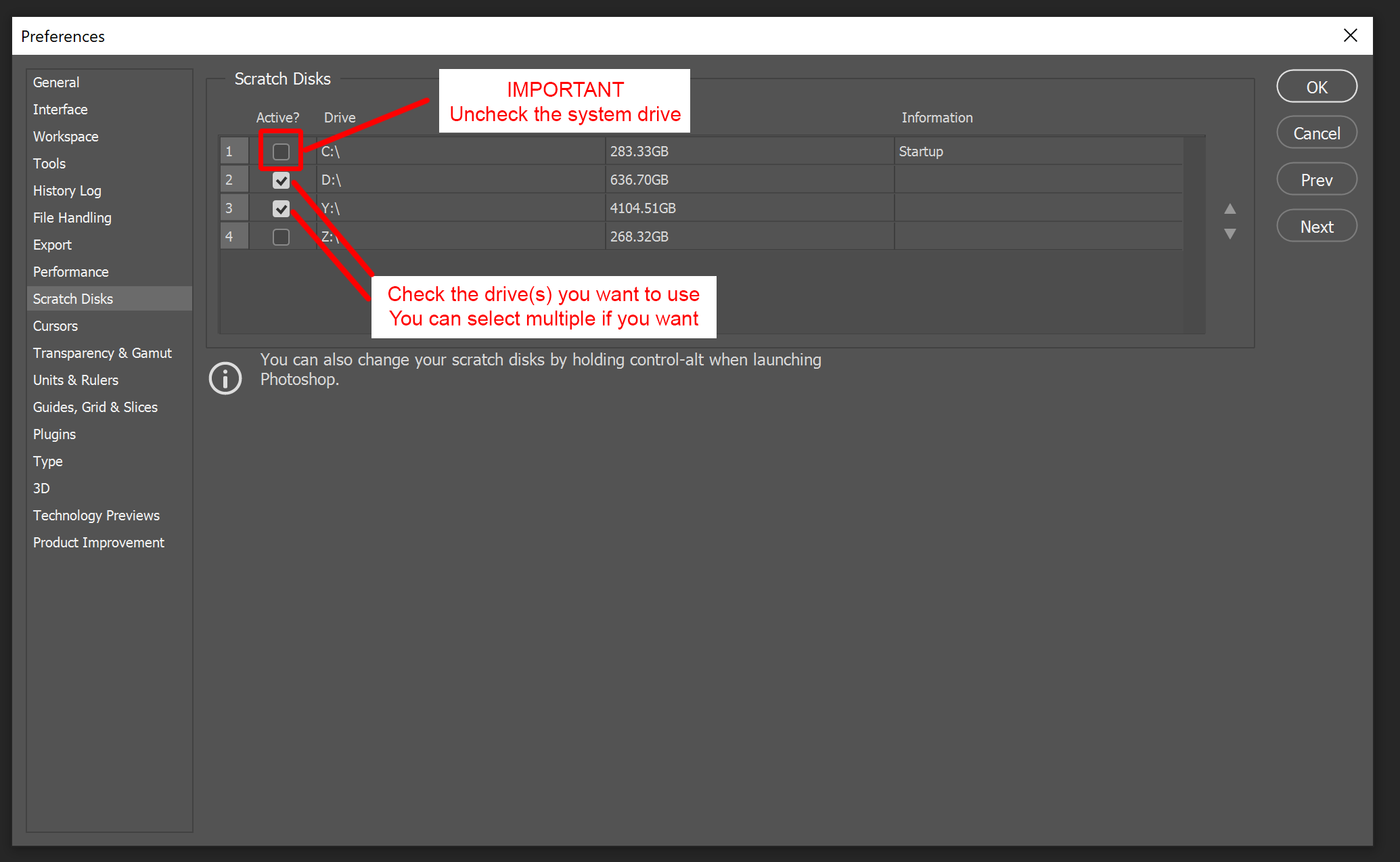
-
This reply was modified 3 years, 2 months ago by
Pixnub.