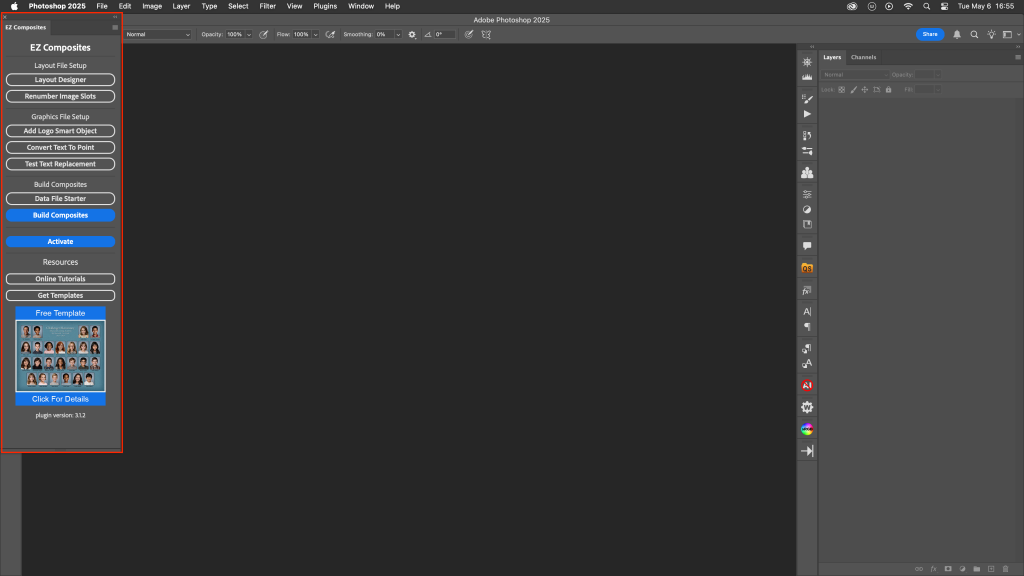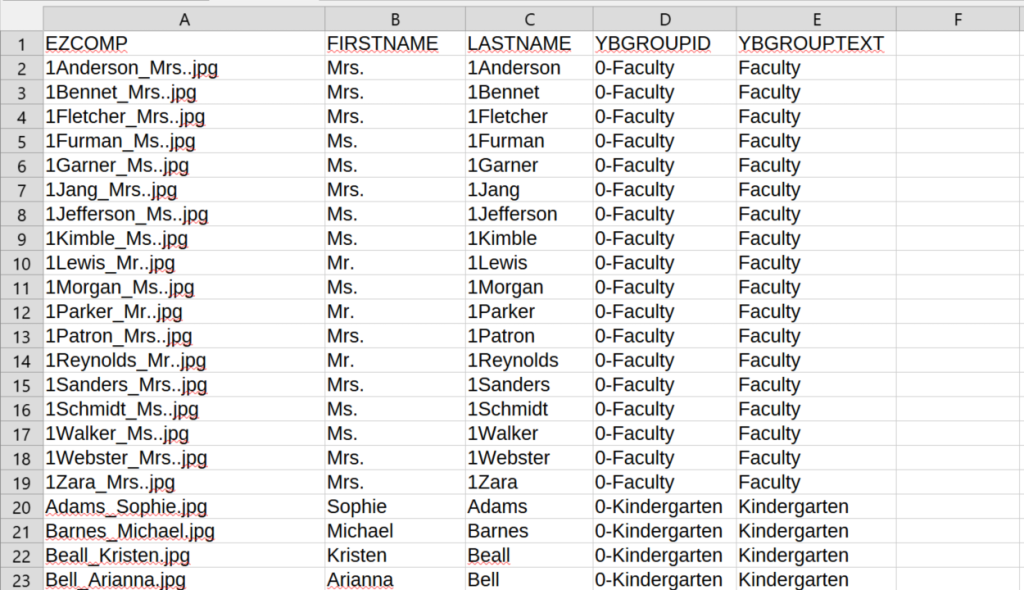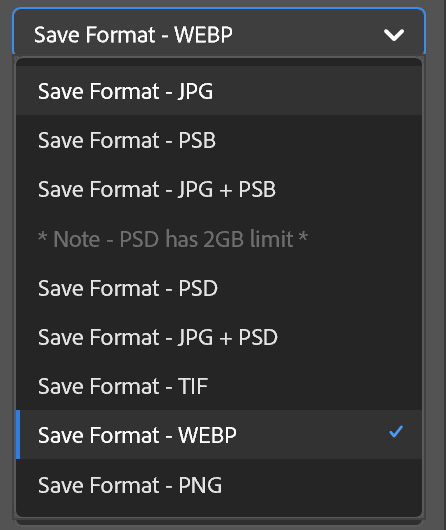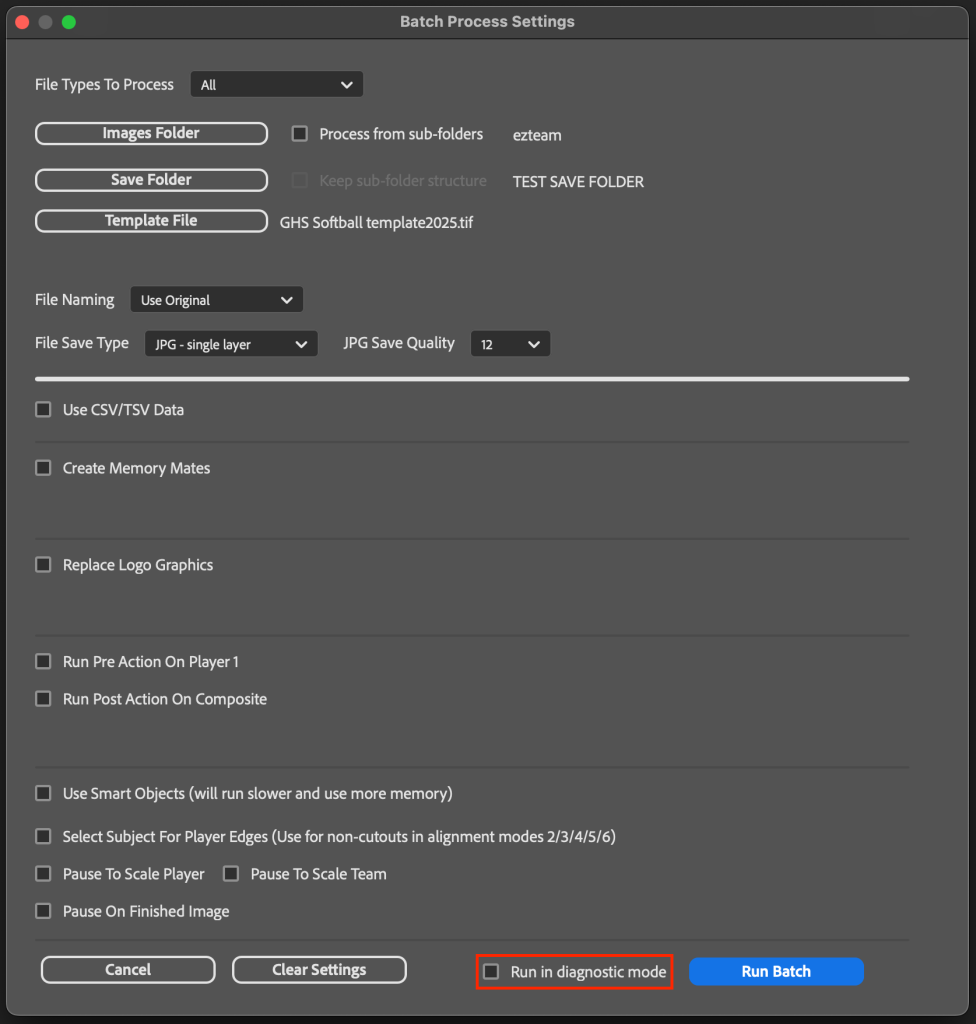Getting started with pixnub
Setup and prerequisites:
Scratch disk
Get a 2TB scratch disk for running Pixnub batches. While batching, a lot of space can used up and you want your batches to run as smoothly as possible. Also, keeping your batching disk separate than your operating disk will be better for you computer’s health in the long term.
You can find them for around $150 USD.
Ensure to uncheck the system disk so the system won’t use it first and deplete this space before switching to your chosen scratch disk.

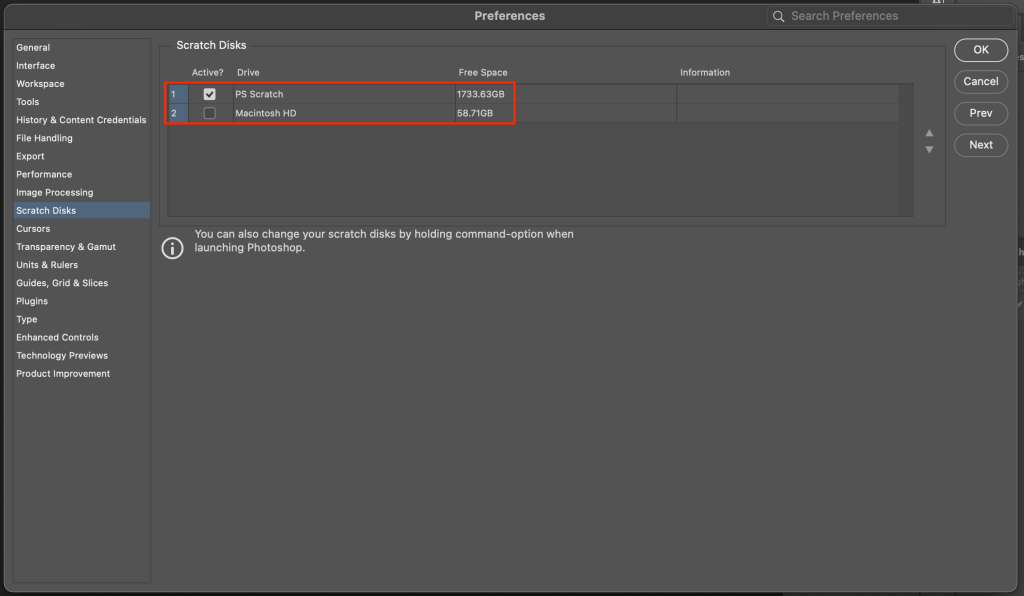
Turn off “auto show home screen”
There is a bug in Photoshop that stops Pixnub when it’s running when this is checked on.
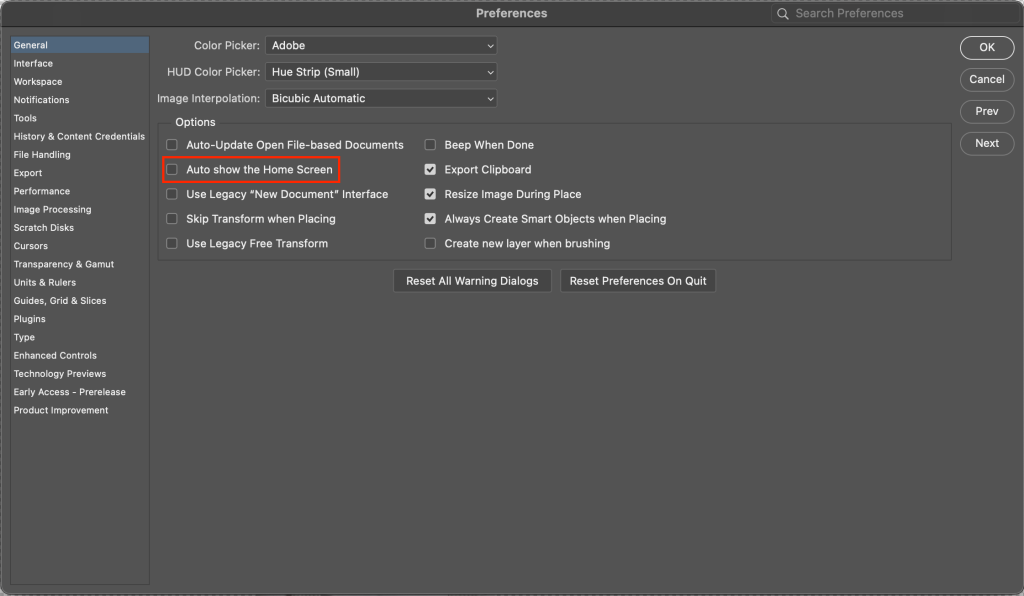
Turn on “Use Graphics Processor”
Face detection on plugins such as Face Crop and Sports Photo Automation won’t run without this. This will also give optimal performance.
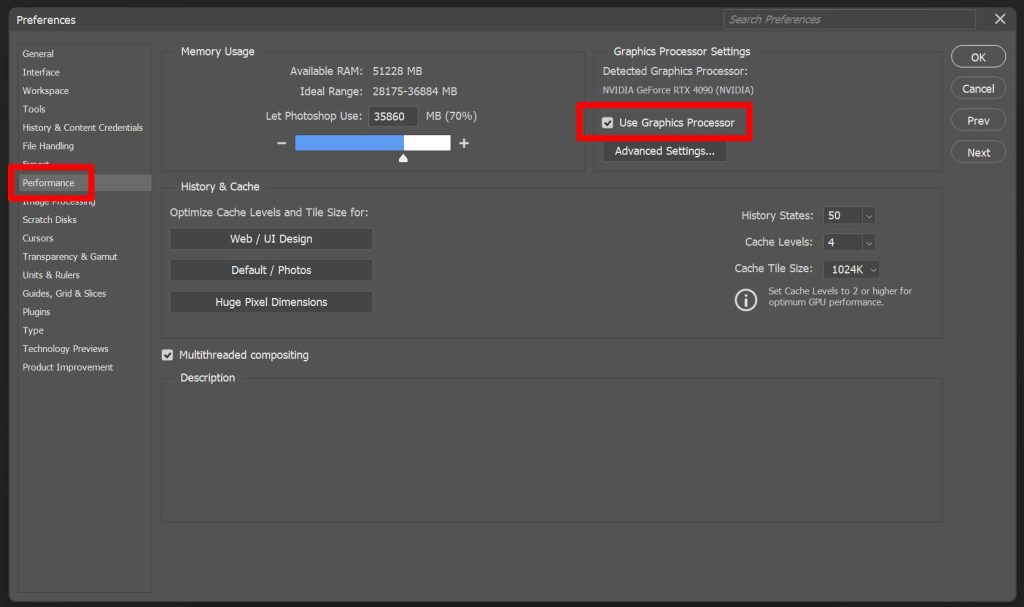
Ensure photoshop is up to date
We keep all of our plugins up to date with the newest Photoshop releases. All of our plugins will work with the newest version. However, you can find the current Photoshop version requirements for each plugin here: https://pixnub.com/software-downloads/

computer spec recommendations
Note: These are the optimal specs for Photoshop to run. We can’t quote exact specs… But this will give you a general overview. You may need higher specs when running larger volume batches and/or using large template files.
The most important things for batching with Pixnub are the scratch disk (having a separated dedicated scratch disk) and the GPU.
You can run on Mac or Windows, both are good options.
In general, for GPU intensive operation (plugins that use face detection such as Face Crop and SPA), Windows is faster. For CPU intensive operation (all plugins that utilize batching), the Mac is faster.
For spec recommendations:
RAM
- Windows: 16GB Minimum, 32GB Preferred
- Mac: 8GB, 16GB Preferred (Less is needed than Windows since their swap disk usage is good so it doesn’t use as much RAM)
CPU
- Windows: Intel i7 or i9, AMD Ryzen 7, Ryzen 9
- Mac: M4 Chip, M3 Chip
You can test how your system will run using our trial mode if you don’t have Pixnub already.
Our computer pick for the best for professional quality, good speed, and budget friendly:
Apple Mac mini with M4 Chip ($599 USD)
- Apple M4 10-Core Chip
- 16GB Unified RAM | 256GB SSD
- 10-Core GPU | 16-Core Neural Engine
- Wi-Fi 6E (802.11ax) | Bluetooth 5.3
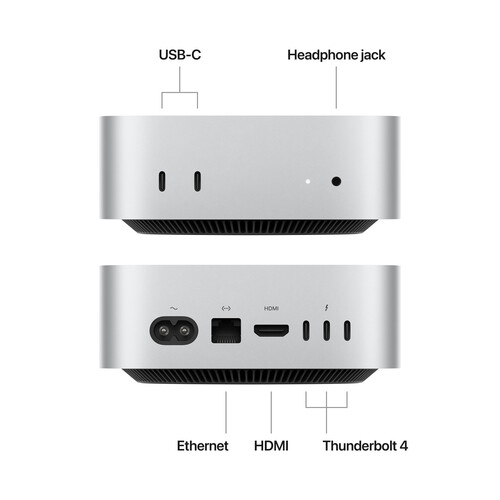
How to Install Pixnub Plugins
To install Pixnub plugins, simply download them from the downloads page here. 📥
Download the plugin(s)
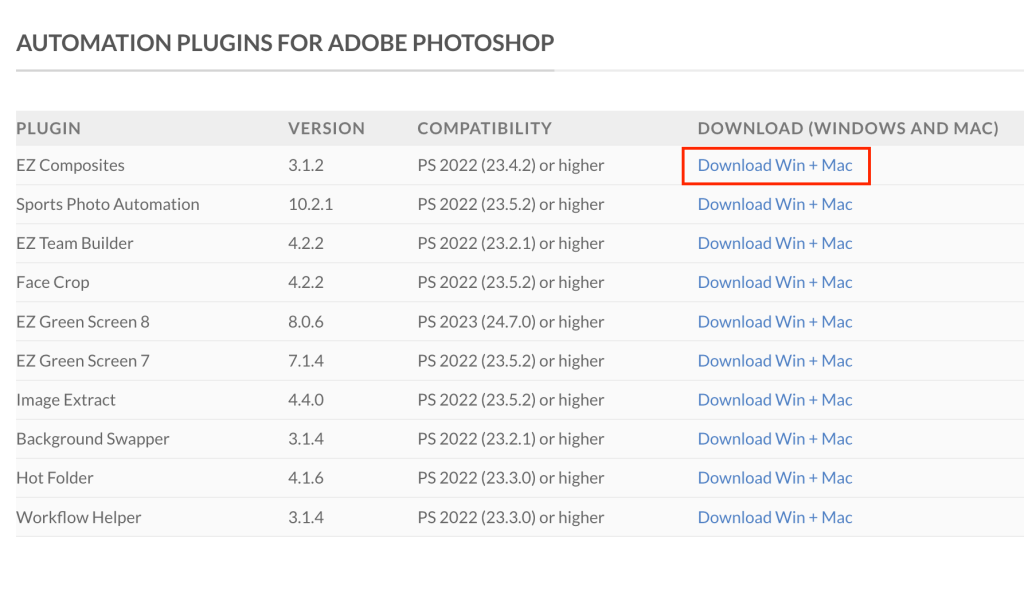
Open it from your downloads
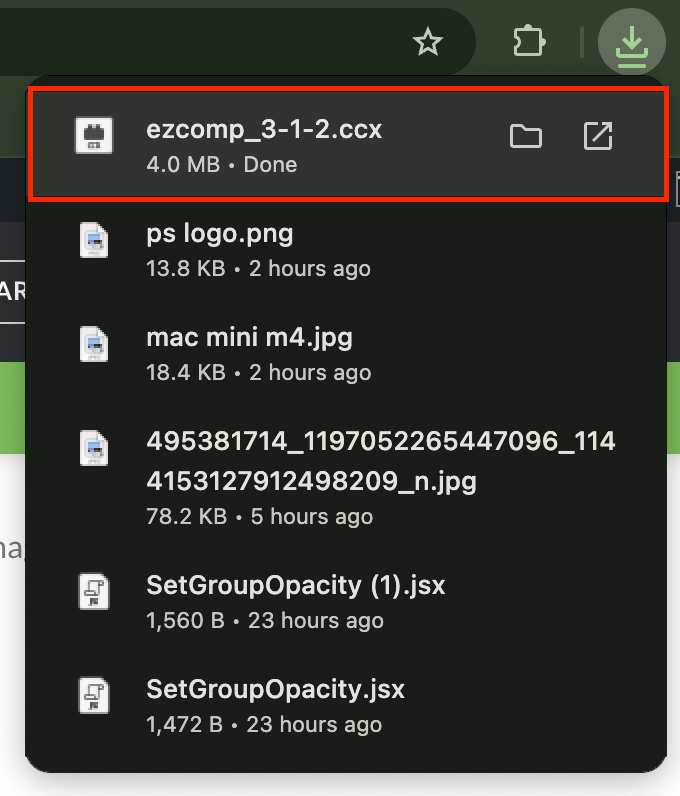
Click “Ok”
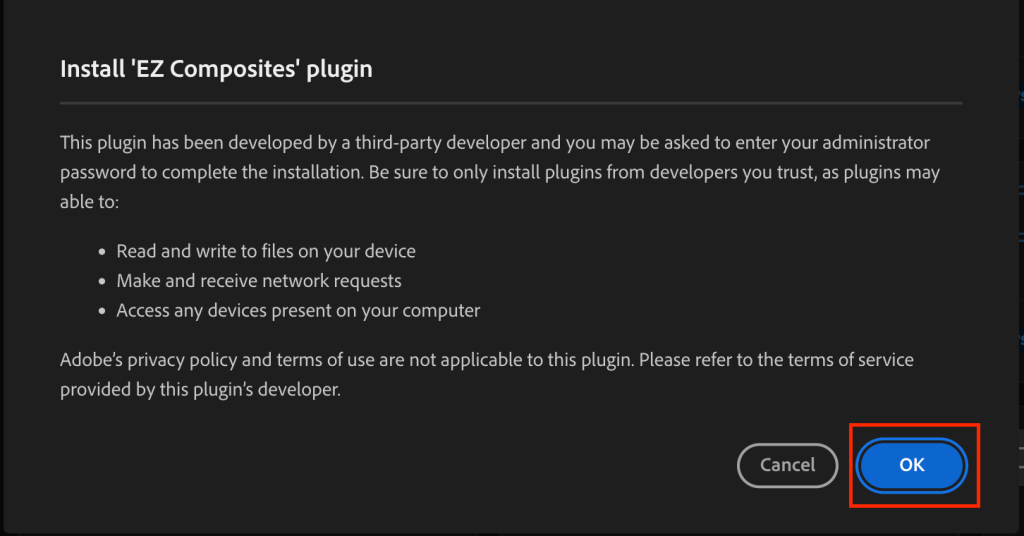
Go to Plugins and open the plugin
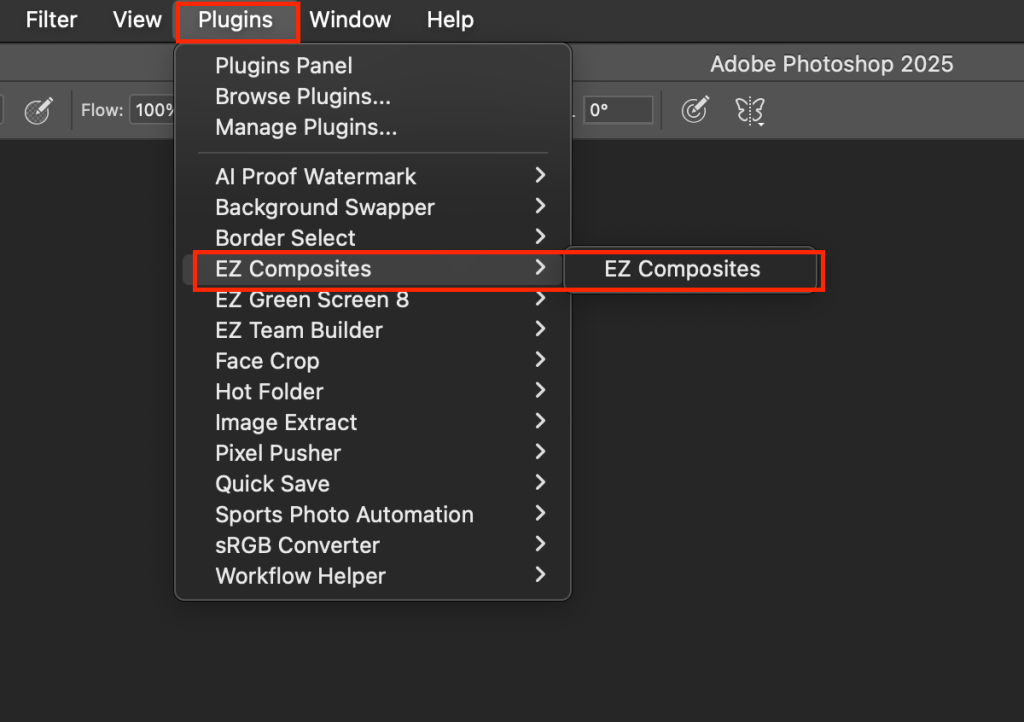
Done!