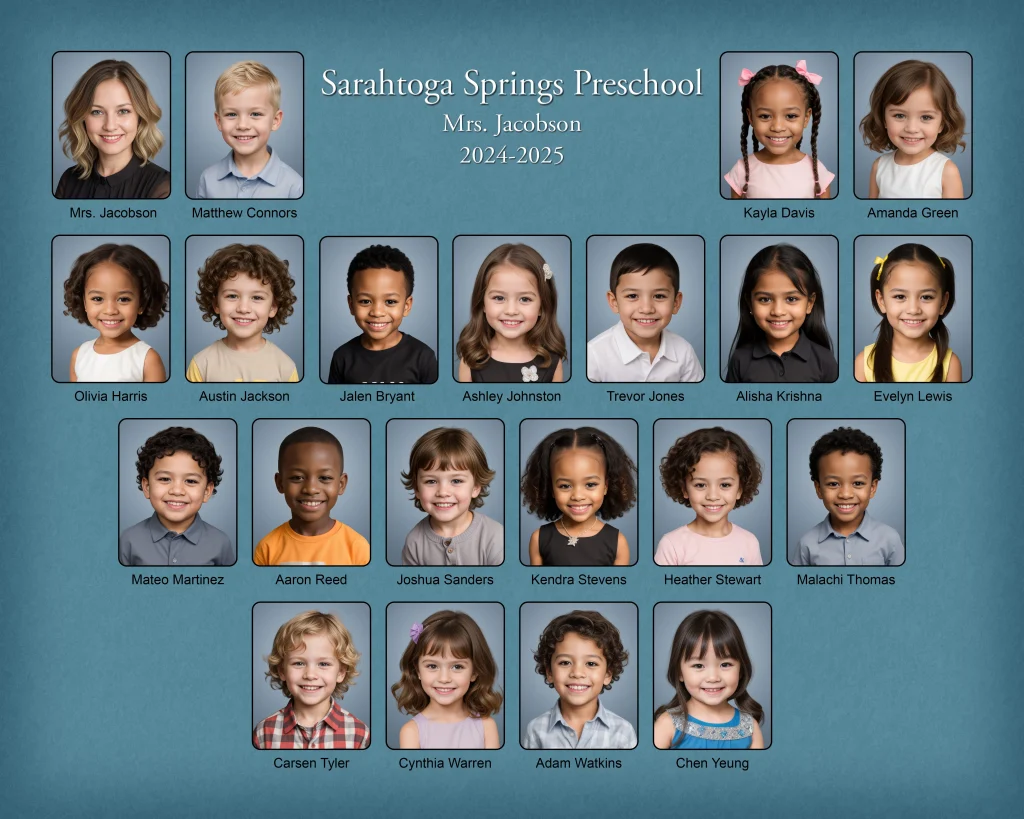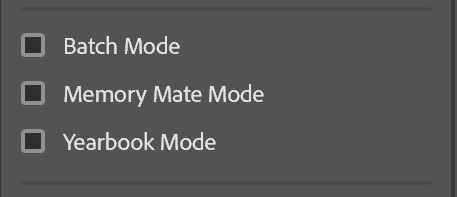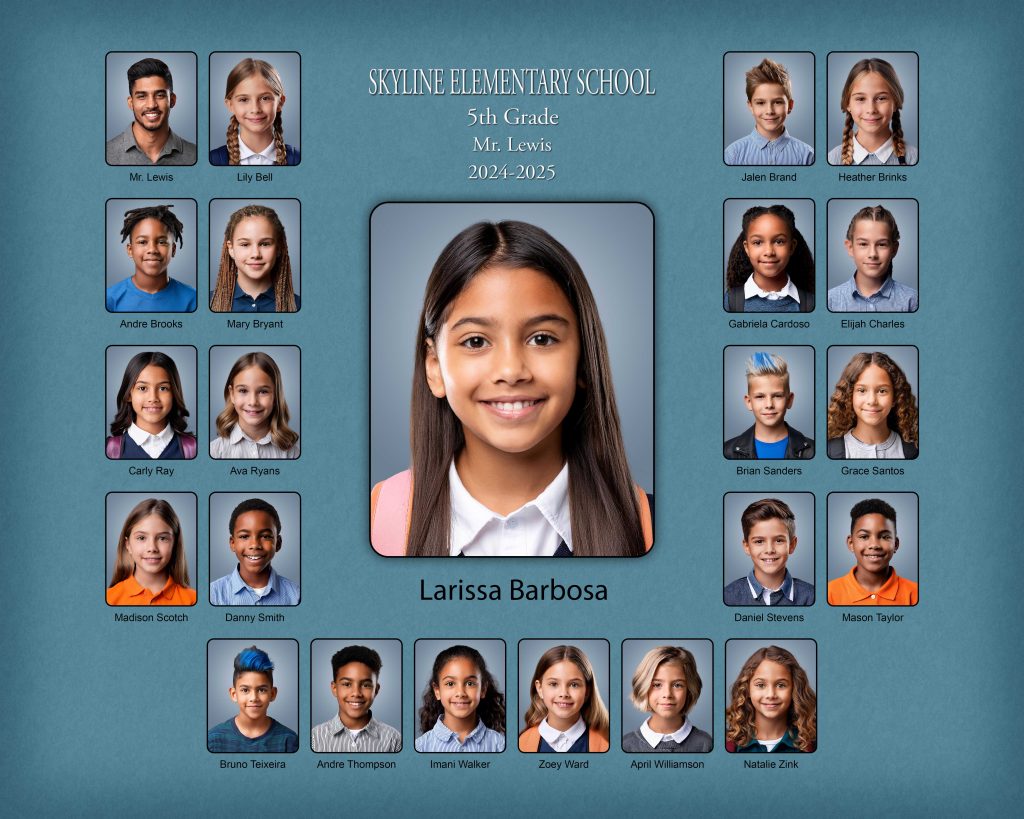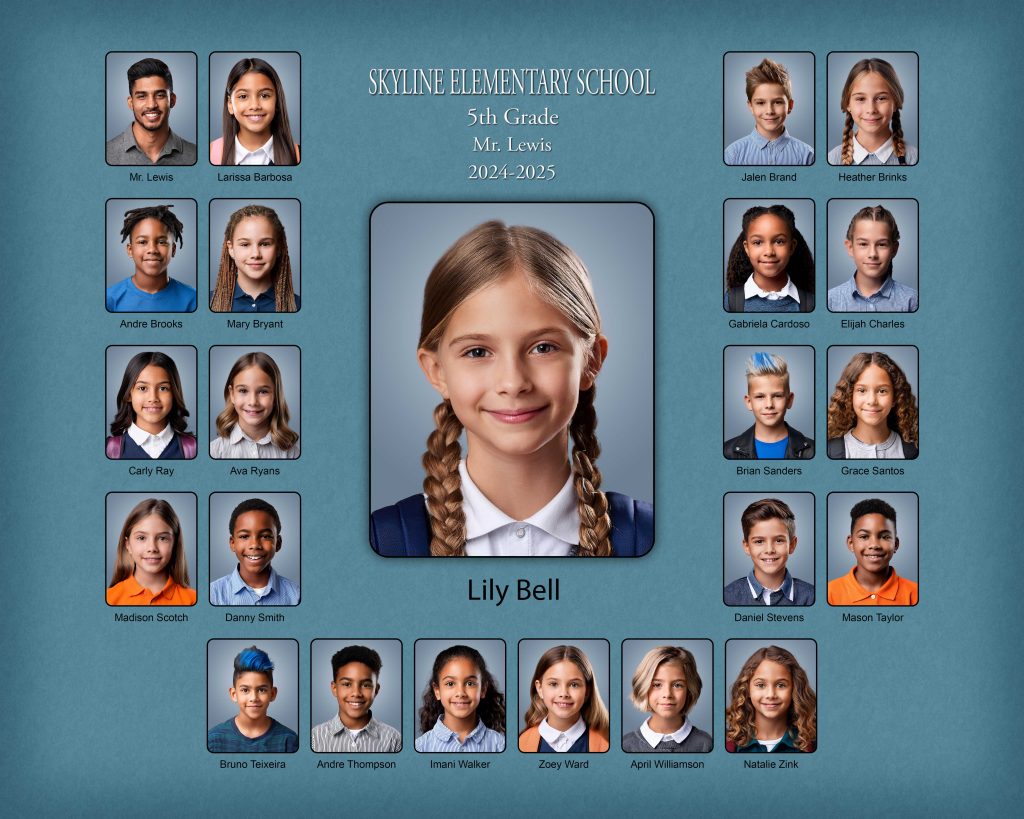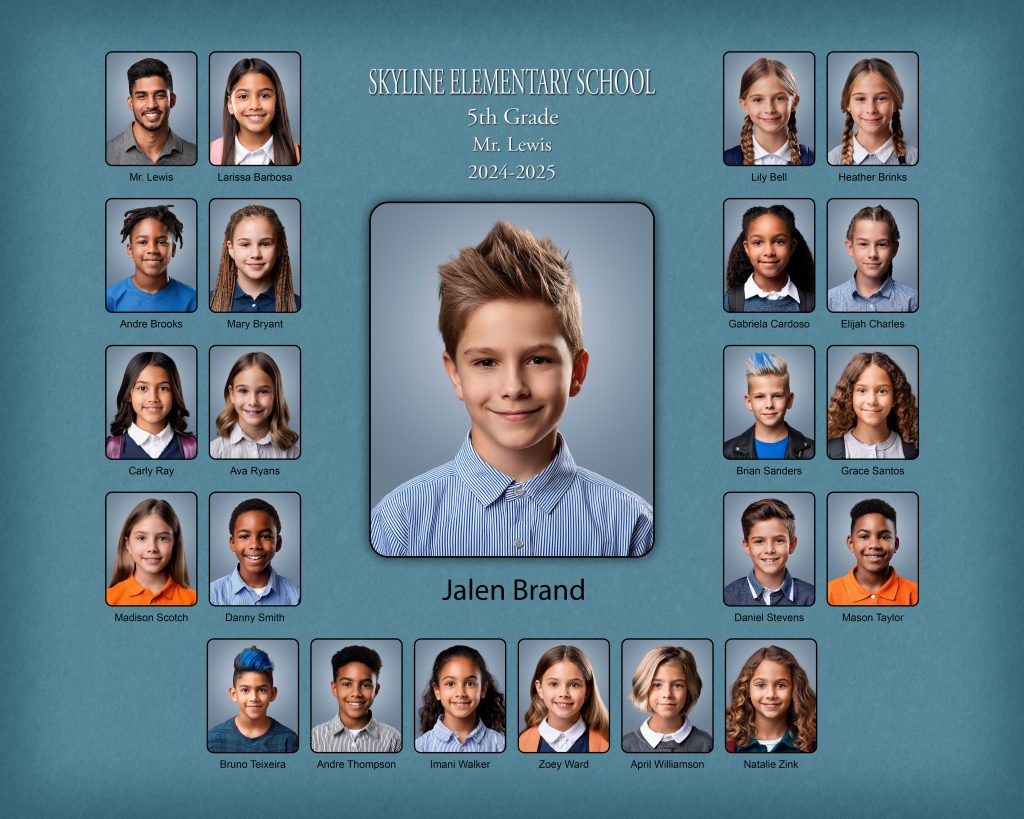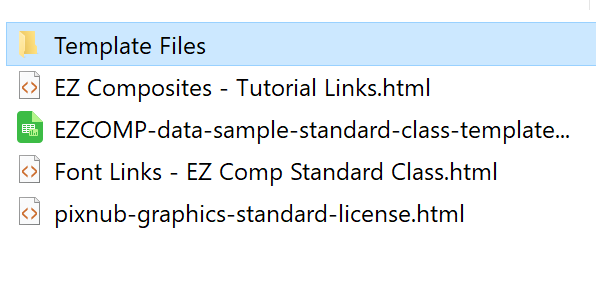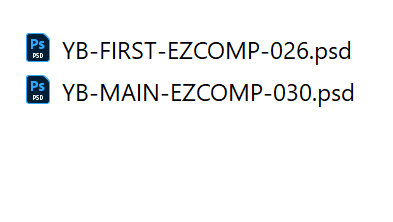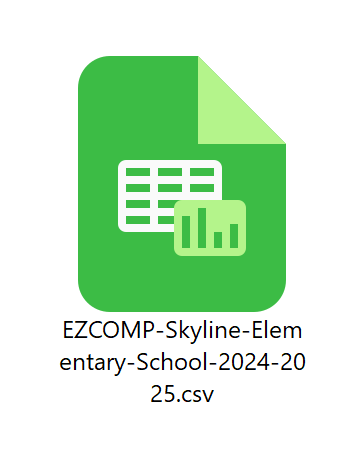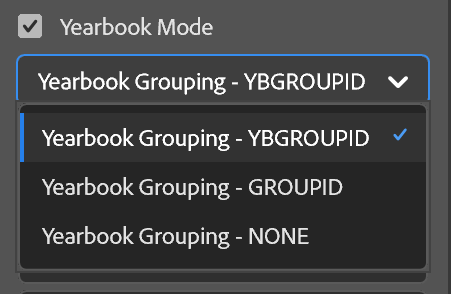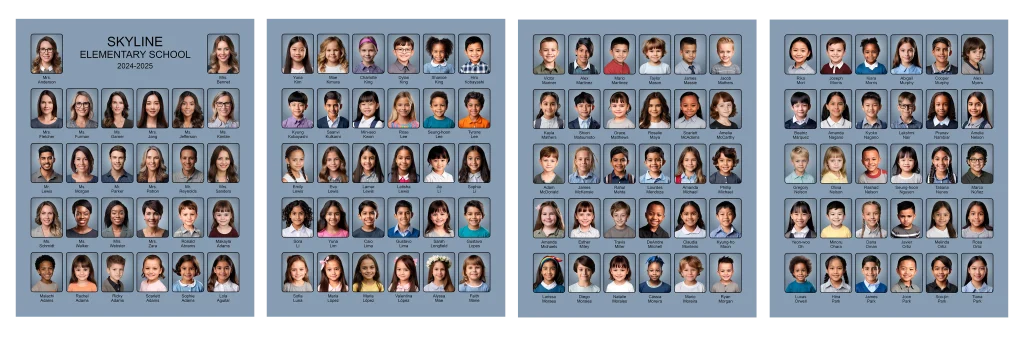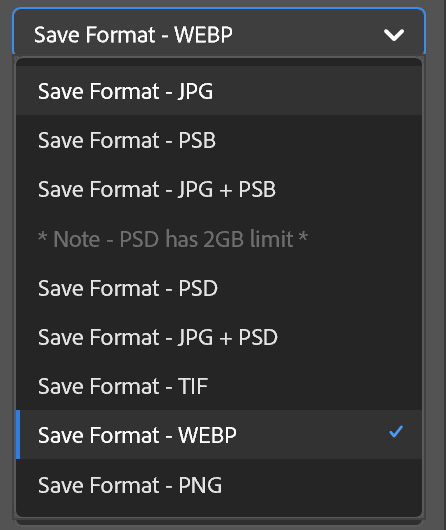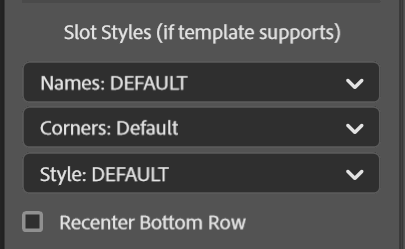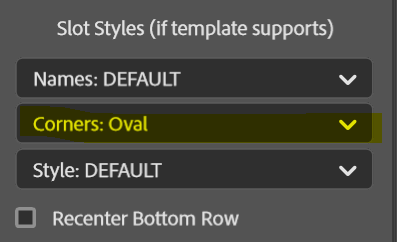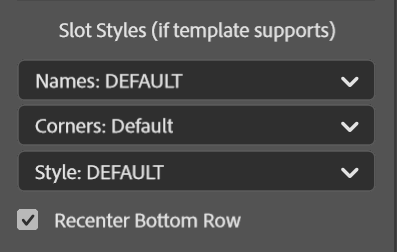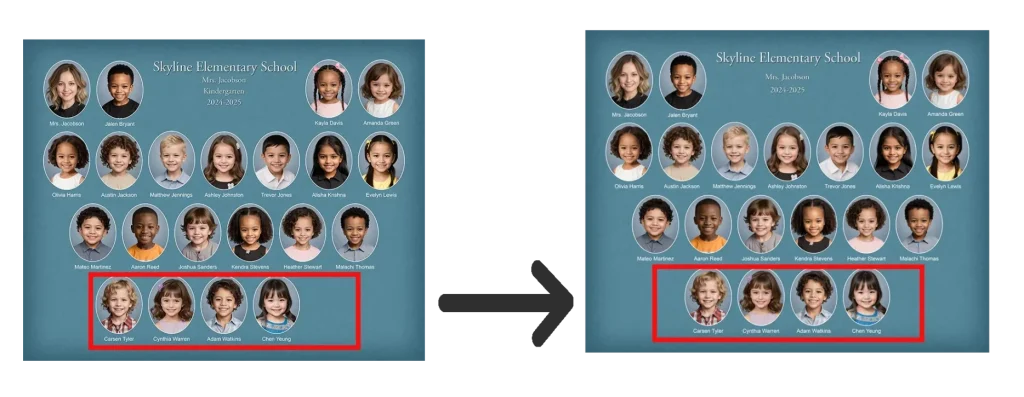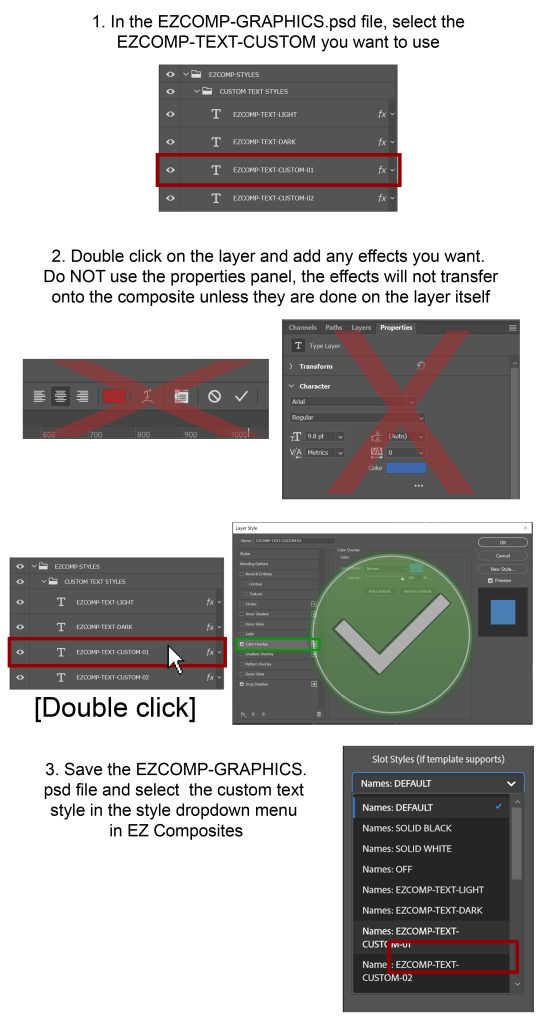Build Composites
EZ Composite Modes: Batch, Memory Mate, Yearbook
None Selected – The plugin will build a single class composite. It will leave the composite open for editing after building it.
Batch Mode – The plugin will build multiple composites from the save folder. This option requires a CSV, TSV, or TXT data file. It will organize the data into classes based on the GROUPID Column.
Memory Mate Mode – The plugin will build multiple composites for each class. It will build a separate composite for each student in the slot 1 (features slot position). Memory Mate Mode can be ran in combination with batch mode. When running both, it will group the classes by the GROUPID column.
Yearbook Mode – The plugin will build the “Mug Books” pages. This option requires a CSV, TSV, or TXT data file. It will organize the data into classes based on the YBGROUPID column, GROUPID column, or NONE, (your choice). When in Yearbook Mode, it runs differently than composite mode. In yearbook mode, it doesn’t put all images from each group each group on the same page (this is what composite mode does). Instead, Yearbook Mode will keep the number of images per page the same and overflow to the next page when the prior page finished within the same group. At the end of each group, it will start a new page. There is also the option for it to add header text to each group. The template files are set up differently than standard composites templates. See more info on the in the Yearbook Mode section.
Batch Mode
Batch Mode is adaptive and creates composites for each individual class and adjusts the layout according to how many students are in that class.
Memory Mate Mode
Memory Mate Mode creates class composites with each student as the center focus.
Memory Mate Mode Examples
How EZCOMP chooses a template (in batch or memory mates mode)
EZ Composite chooses the template closest to the amount of images a class has and deletes the extras. I.e., there are 38 students in a class, it will select the EZCOMP-040.psd template and remove the 2 extra slots and, if the option is checked, re-center the bottom row.
For any template, the file extension EZCOMP-XXX.psd is required.
Yearbook Mode
Grouping by yearbook creates a flow where all groups have the same layout. However they are grouped, students will overflow onto the next page (rather than making them all fit in one page like in Batch Mode or Memory Mate Mode).
- Yearbook mode is for large scale uniform class composites, unlike batch mode which uses varying templates based on class size.
- If there are more students than the layout specified, it will continue on another page.
Creating a Yearbook Composite
2. Save folder ready for composites
3. Template files ready
***Ensure to select the last folder! EZ Composite cannot read subfolders.
Required: YB-MAIN-001.PSD
Optional: YB-FIRST-EZCOMP-XXX.PSD.
If there is no YB-FIRST-EZCOMP-XXX.PSD file, then EZ Composites will use the YB-MAIN-XXX.PSD as the first page for every group.
4. CSV file ready with all necessary information
The purpose of having two different group IDs is to give you the ability to composite in regular composite mode or yearbook mode while using the same data sheet file.
***Note: You can group YBGROUPID and GROUPID however you want. This is a good guideline to start with.
5. Choose how it will be grouped and composite in order
YBGROUPID (Yearbook Group ID)
YBGROUPID – This groups all the students by grade. (I.e., putting all the first graders together, second graders together, faculty etc.)
**Note: The groups are placed alpha numerically. To keep the grades in order, use 0 to force order kindergarten. I.e., “0-Kindergarten”
GROUPID
Composite in order by group (i.e., teacher).
This organizes all the students by their teacher name. However, if there are two or more teachers with the same last name, then you can keep them separated with this while keeping their names displayed correctly.
I.e., Jefferson1, Jefferson2
NONE
Composites won’t be grouped by any ID and all students will be grouped together and sorted by name alphabetically.
YBGROUPID (or GROUPID)
None Selected
Note: In this example, FORCEORDER was used for the teachers so they would be placed before the students. Otherwise, all students of all grades are combined together and listed by name alphabetically.
6. Choose your save format
7. Choose your graphics style
Download all the material here to follow alongside our tutorials
graphics styles (for all modes)
CUSTOM GRAPHIC STYLES TEXT
CUSTOM GRAPHIC STYLES
For extra customizable options, you can build your own templates with the layout designer here.
VIDEO TUTORIALS