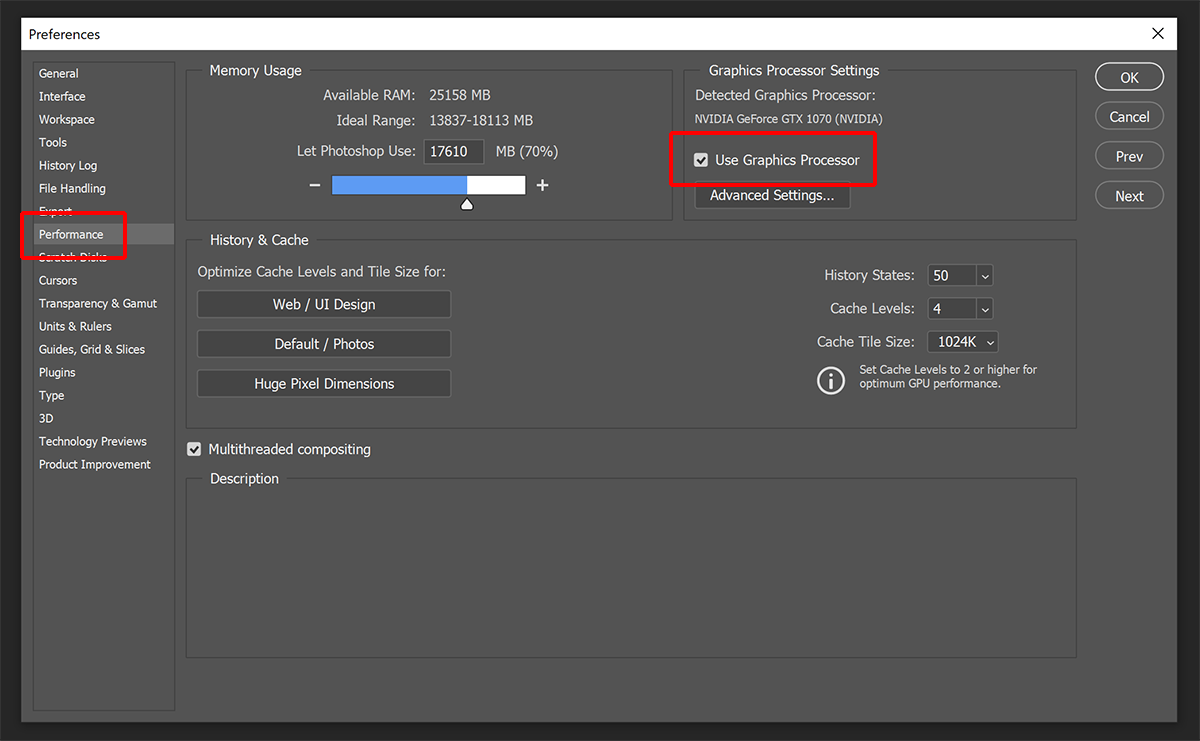Pixnub Home › Forums › Other Topics › Graphics Processer is incompatible… › Reply To: Graphics Processer is incompatible…
Here is the info on the Graphics processor. If it occurred after a Photoshop update then it may be that Adobe doesn’t support the card anymore. You may want to contact Adobe to find out.
——————————————————–
It can be one of these 4 reasons.
1. The graphics processor is turned off in the Photoshop preferences. To checked this, from the Photoshop menu, go to Edit > Preferences > Performance on a Windows system or Photoshop > Preferences > Performance on a Mac system. If the checkbox called “Use Graphics Processor” is off then turn it on a restart Photoshop. If Photoshop doesn’t allow you to run it on then there is another issue causing it to not be available (see reasons 2, 3 and 4).
2. The graphics driver may be out of date. If you are on a windows system then make sure the graphics driver has been updated to the latest driver from the graphics card manufacturer. This is done through software you can get on the graphics card manufacturers website such as Nvidea GeForce Experience software or AMD Radeon Adrenaline software. After installing the software, there will be a graphics driver update option in the software.
For Mac, the graphics card driver is managed by OSX. So just make sure OSX is up to date.
3. The Photoshop preferences may be corrupted. This is a fairly common issue that can affect the graphics card functionality in Photoshop. If the first 2 steps did not resolve the problem then try resetting the Photoshop preferences. In the Photoshop preferences, under the General section, select “Reset Preferences on Quit”. Then restart Photoshop. After Photoshop restarts, go back into the preferences and into the performance section. Then see if Photoshop allow you to run on the “Use Graphics Processor” checkbox. If it is already on then you can reset. If it is off and Photoshop allows you to turn it on then turn it on and restart Photoshop again. After restarting Photoshop, test again.
4. If the first 3 steps did not solve it then either Photoshop no longer supports your graphics card or there is another issue with your Photoshop installation preventing Photoshop from being able to use the graphics card. If you are at this step then you will need to contact Adobe support to see if they can get your graphics card to work (or they may tell you it isn’t supported).