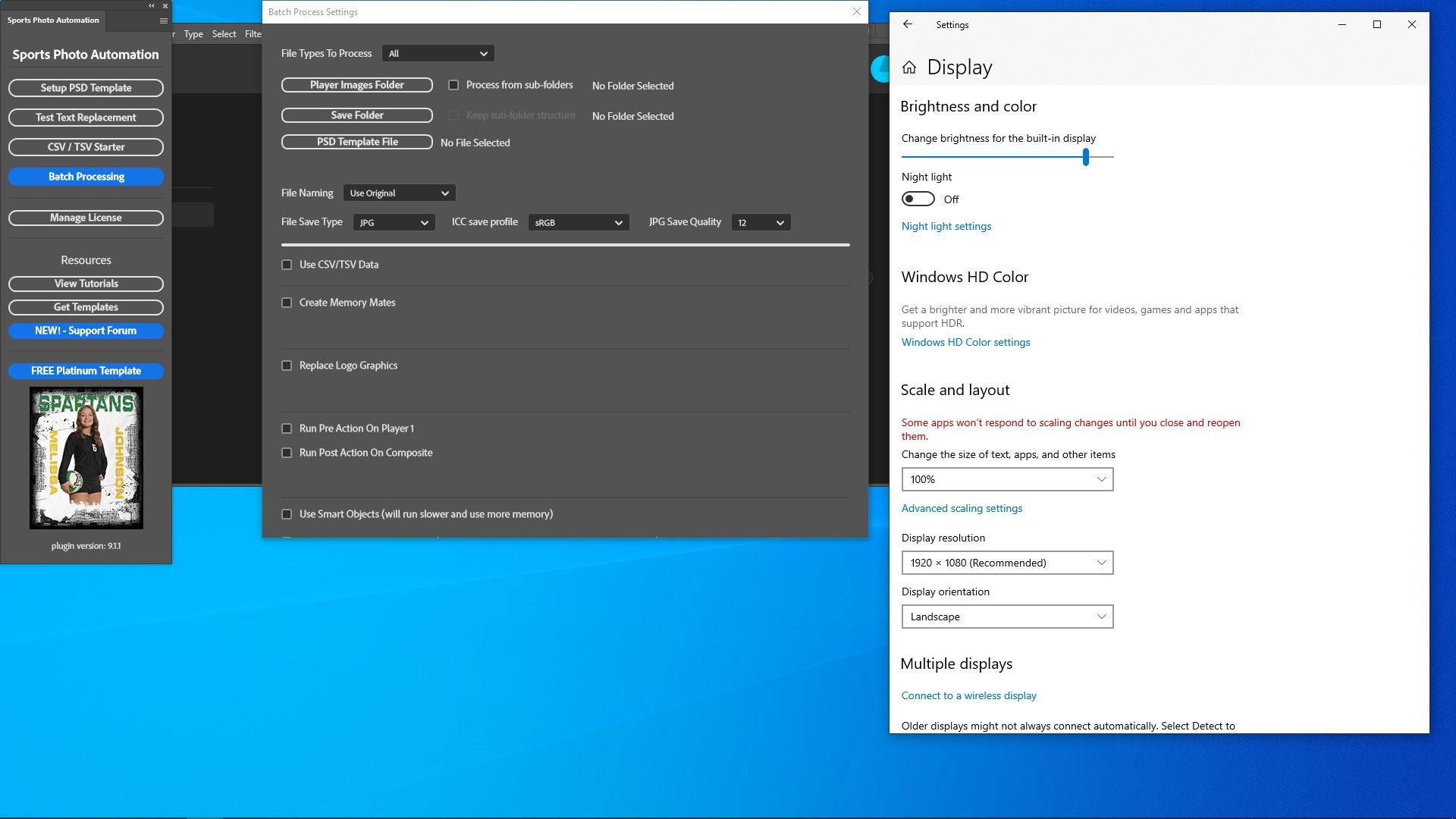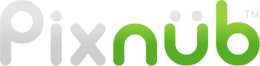Pixnub Home Page 2 › Forums › Sports Photo Automation › SPA 9.2 – Batch Settings Window Cutoff › Reply To: SPA 9.2 – Batch Settings Window Cutoff
You probably need to reset the Photoshop preferences. There is no preference to control it but it is still tied to the preferences. See this info.
—————————-
If the SPA batch settings window is cutoff then either the screen resolution is too low, the OS app scaling is too high, or the Photoshop preferences need reset.
SPA requires full HD 1920×1080 resolution to display the entire windows. Almost all monitors created in the last 10 years can display 1920×1080 or higher. So hopefully you can set yours to at least that, For doing any photo editing work, you really want at least that anyway.
Unfortunately, there currently is no way to build in a scroll bar in a pop-up window in the new Photoshop plugins system. So you have to have enough screen resolution to display the window. If your monitor can’t display 1920×1080 then you would need to use a different monitor.
Also, if you screen resolution is 1920×1080 and the window still can’t fit on the screen then it could be your Windows app scaling setting too. Make sure the app scaling is set to 100% and not set to 125% or 150% as those will enlarge the windows.
To access both of these settings go to the desktop. Then right click and select Display Settings.
Last thing, there is also a bug in Photoshop too. If the window has been cutoff due to low screen resolution, then after fixing the screen resolution, the window will still be cutoff at the same point, even if there is room on the screen for it. In order to fix that, you will need to reset the Photoshop preferences and that will reset the window size.
So these are steps to fix the issue.
1. Fix the screen resolution and the app scaling in Windows.
2. Then reset the Photoshop preferences. In Photoshop, go to Edit > Preferences. In the General section, select Reset Preferences on Quit.
3. Restart Photoshop. Then the window will fit on the screen.
—————————————————
If the window doesn’t have room to fit on the screen as shown in this screenshot, then either the screen resolution is too low or the OS app scaling is too high.
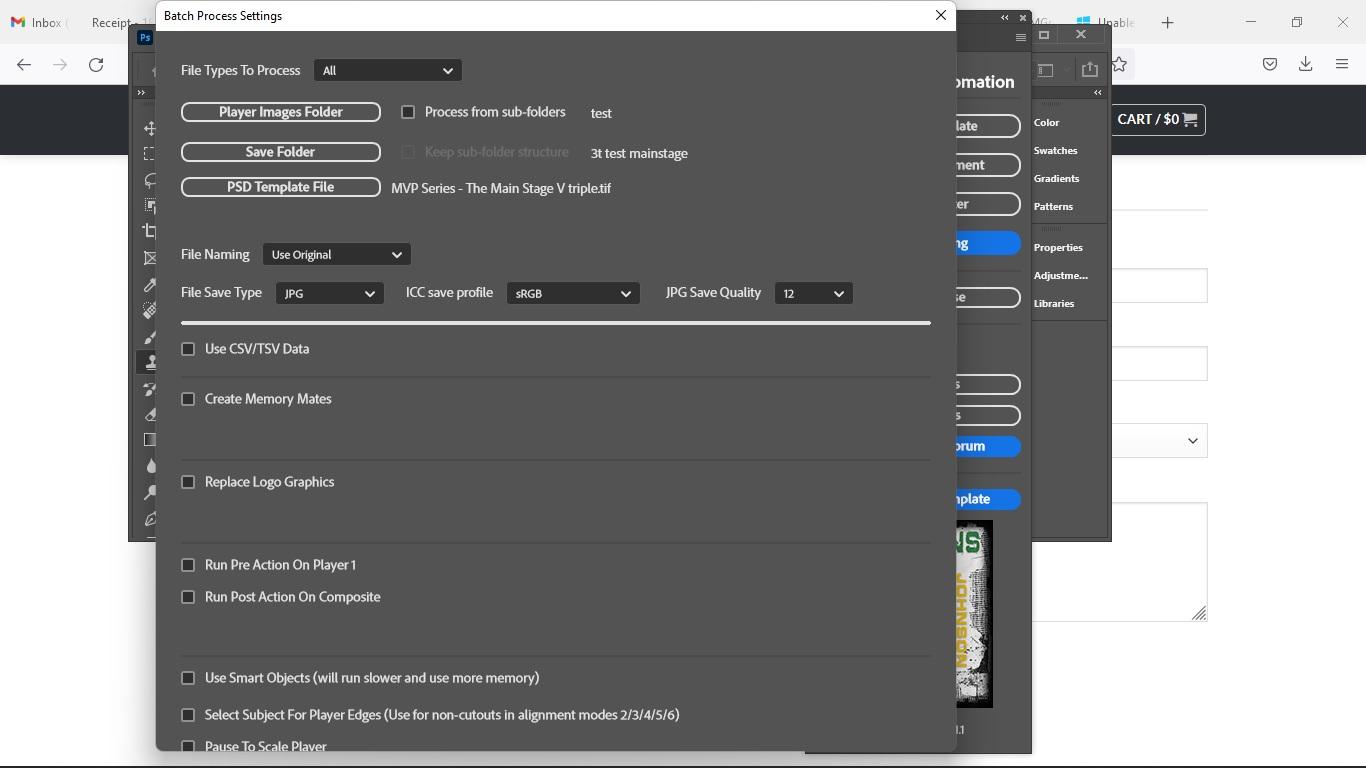
—————————————————
If the window has room to fit on the screen but is cutoff anyway, as shown in this screenshot, then the Photoshop preferences need to be reset. This is typically caused when at one time there wasn’t enough room for the window on the screen. Photoshop has a bug where if it has to cut off the window, it will always then cut it off, even after the user has corrected the screen resolution or app scaling. In this case, you will need to reset the Photoshop preferences and it will fix the issue.